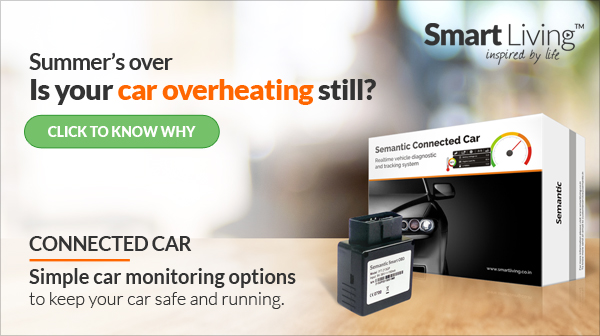Help for Microsoft Outlook by iYogi

Microsoft Outlook 2010 provides optimum personal and business e-mail management tools to fulfill your communication requirements at home, at work, as well as at school. Microsoft Outlook boasts technologically-advanced e-mail organization, social networking, communication, and search features for keeping you productive and connected both with your business and personal networks.
If you encounter any kind of problem while sending or receiving e-mails from Microsoft Outlook, call iYogi Certified Technicians at the toll free number. The tech professionals are available to assist you. Get comprehensive Microsoft Outlook help by iYogi Experts to resolve locking-up issue, freeze on start up issue, and Microsoft Outlook RSS Feeds error.
Help for Microsoft Outlook by iYogi:
 Support to resolve Microsoft Outlook Runtime Error
Sometimes while working on Microsoft Outlook, it may abruptly shut down and restrict you from accessing your e-mails. This may also lead to abnormal program termination. Microsoft Outlook runtime error generally occurs when registry keys are modified incorrectly. This kind of error does not give any particular details regarding the error and it closes the Microsoft Outlook windows unexpectedly. To resolve this error, you can start Microsoft Outlook using command lines and reinstall it. Also, you can call iYogi Certified Technicians to resolve Microsoft Outlook runtime error. They can help you troubleshoot the problem remotely via the Internet. The tech experts can provide assistance to deactivate the add-ins and recreate the user profile to resolve the error. Under Microsoft Outlook help by iYogi Experts, they can help you to locate and rename Microsoft Outlook cache files.
Support to resolve Microsoft Outlook “Mailbox Full error
While you are trying to receive or send e-mails from Microsoft Outlook, you may get “Mailbox Full error message. This error message can occur due to large .pst file. When the size of the .pst file increases, you may face difficulty in adding new data or opening the .pst file. Call iYogi Tech Experts and they can offer easy instructions to clean the mailbox to resolve the error. Avail of Microsoft Outlook help provided by iYogi Experts so that you can easily send and receive e-mails.
Support to configure Microsoft Outlook with Microsoft Exchange Server
By configuring Microsoft Outlook with Microsoft Exchange Server, you can utilize various offline features of the e-mail client. It facilitates you to work as well as send e-mails even when you are offline. Also, if you own an account on Microsoft Exchange Server then you can manage your personal data from various PCs. Sometimes, you may experience a few interruptions while configuring Microsoft Outlook with Microsoft Exchange Server. Just call iYogi Certified Technicians to configure Microsoft Outlook with Microsoft Exchange Server without any error. The skilled professionals can give comprehensive tech help to fix any issue that you may encounter. Call at the toll free number and avail of proficient Microsoft Outlook help by iYogi Experts.
Support to backup Microsoft Outlook e-mails
If you want to take the backup of e-mails that you send or receive on your Microsoft Outlook, you can take the help by iYogi Skilled Technicians. The tech experts can give professional support to choose the folders or e-mails that you want to backup. They can also give support to troubleshoot any problem that you may experience while taking the backup of Microsoft Outlook files.
Under Microsoft Outlook help by iYogi Experts, they can help you to take the backup of the settings of your Microsoft Outlook account so that you can easily set up the program later. They technicians can give support to take the backup of Internet account settings, user address book settings, search settings, forms and macros settings, send/receive settings, and contact list.
Support to fix Microsoft Outlook reminders that are not workingÂ
You can also avail of Microsoft Outlook help by iYogi to fix Microsoft Outlook reminders that are not working. The possible reasons due to which your Microsoft Outlook reminders may not perform efficiently include system errors, spyware or virus attack, damaged system files, etc. iYogi Experts are available to troubleshoot any sort of Microsoft Outlook error so that you can create a recurring calendar reminder or turn the calendar reminder off or on as per your suitability.
Microsoft Outlook help by iYogi Tech Experts further includes:
- Â Support to find Toolbar in Microsoft Outlook 2010.
- Support to fix Safe Mode startup issues with Microsoft Outlook.
- Support to delete RSS feeds from Microsoft Outlook.
- Support to insert hyperlink in a message in Microsoft Outlook.
- Support to modify send and receive settings in Microsoft Outlook.
- Support to archive Microsoft Outlook 2007 .pst files.
Microsoft Outlook FAQs:
Q1. I want to add an e-mail message signature in my Microsoft Outlook. What is the procedure?
Step 1: Go to ‘Start’, click on ‘Microsoft Office Outlook’ and open a new message.
Step 2: Click on ‘Insert’, click on ‘Signature’ and select ‘Signatures’.
Step 3: Select ‘E-mail Signatures’ tab and then click on ‘OK’.
Step 4: In ‘Edit signature’ box, type the text that you would like to include in the signature.
Step 5: Select the text and use the formatting and style buttons to format the text.
Step 6: Click on ‘OK’ to finish.
Q2. What is Microsoft Office Outlook Hotmail Connector?
Microsoft Office Outlook Hotmail Connector offers a great solution to manage your Windows Live Hotmail e-mail messages, contacts, contacts, and calendar within Microsoft Outlook 2007 and Microsoft Outlook 2010 for free.
Q3. How can I import my Personal Address Book to Microsoft Outlook 2010?
Step 1: Start Microsoft Outlook 2010.
Step 2: Click on ‘File’.
Step 3: Click on ‘Open’ and select ‘Import’.
Step 4: Select ‘Import from another program or file’ and then click on ‘Next’.
Step 5: Then, click on ‘Personal Address Book’ and click on ‘Next’.
Step 6: Click on ‘Browse’ and locate the Personal Address Book that you would like to import. And after that, click on ‘OK’.
Q4. How can I repair Microsoft Outlook Data Files (.pst and .ost files)?
When you are not able to open your Microsoft Outlook Data Files (.ost and .pst files), you can use the Inbox Repair tool for diagnosing and repairing the file. This tool scans .ost and .pst files only and analyzes the file structure integrity.
Q5. Why do I need to archive Microsoft Outlook items? How can I do that?
You can reduce the size of your Microsoft Outlook Data files (.pst) by regularly archiving the older items.
To archive the items:
Step 1: Click on ‘File’ tab.
Step 2: Click on ‘Cleanup Tools’.
Step 3: Click on ‘Archive’.
Step 4: Click on ‘Archive this folder and all subfolders’ and then click the folder which you would like to archive. Browse the file or enter the name of the file. Click on ‘OK’ and the destination of the file will appear in ‘Archive file’ box.
Step 5: In ‘Archive items older than’, enter a date.
Step 6: In case you would not like to use the default file then under ‘Archive file’, click on ‘Browse’ in order to specify a new file.
Step 7: Click on ‘Include Items’ and check the ‘Do not AutoArchive’ box in order to include any item that might be marked individually to be excluded from automatic archiving.
Q6. Is it possible to set a reminder on Microsoft Outlook?
Yes, you can set as well as remove reminders for various items, including important appointments, e-mail messages, and contacts.
Q7. Can I print Microsoft Outlook e-mail message, calendar item, contact, or task?
It is possible to print items, such as e-mail messages, calendar items, contacts, and address books. Follow the steps to do so:
Step 1: Select a folder or item in Microsoft Outlook that you would like to print.
Step 2: Click on ‘File’ tab.
Step 3: Then, click on ‘Print’.

Little known tips to use Windows® 8 better
For people who have already decided to stick to Windows ...
Which is Best - Windows 8 or Lion?
With Apple coming closer to mobiles with its new OS ...
Is the time right for a Windows® 8 upgrade?
Design looks like something that Microsoft hasn’t done ...