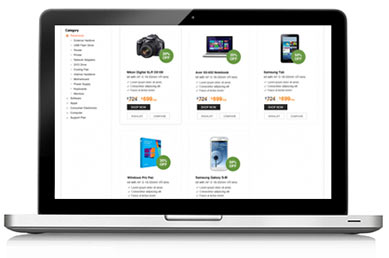Your iPhone can do pretty awesome things. Things that you may not even know about. You can actually automate your whole life and make tasks simpler with your iPhone. If you are an iPhone owner, then check out these 10 iPhone tips and tricks that can help you travel, get more out of your Siri and at a whole make life easier for you.
- Make Siri know your familyLet Siri know your life by simply assigning nicknames to your contacts. You can do this either manually or even vocally. Fire up your Siri and you can tell her 'Peter Mathew is my father' and Siri will respond, 'Okay, do you want me to remember that Peter Mathew is your father?' With a confirmation from you, you will be able to 'Call dad' and get linked to Peter Mathew's phone number. If you want to store more relationships at once, go into your contact, click Edit and scroll down to the line that reads Mother. Now by just tapping Mother, you can change to Father, Brother, Sister or any other relation you like.
- Lock the continuous screen flippingiPhones don't always understand which way is up. You may be lying down or leaning back and the phone screen shifts from portrait to landscape and back. To stop this, double click the iPhone home button. This will show a list of recently opened apps. Now just swipe the list from left to right. You will get a gray icon with a circular arrow at the far left button. Just touch the icon and a message will appear, 'Portrait Orientation Locked'. Now, even if you are using your iPhone on a roller coaster the screen orientation will not change.
- Tweet a photo right from your Camera RollGo to your camera roll and then select a photo. At the bottom left hand corner, you will get an arrow icon. Just tap on it and a menu will appear. Select 'Twitter' in the middle row and you will get a menu with a photo attached at the top right corner. Now just type your tweet, send and you are done.
- iMessage overseas Free!iMessage is not only free within US, it is also free across continents. International data plans are expensive and of course, sending texts can dig a big hole in your pocket. But if you are a iOS 5 user, iMessage can help avoid unnecessary charges. So, stop those SMS and move to iMessage.
- Download new apps directly on your iPhone automaticallyThis is a very useful iPhone tip, especially if you have multiple Apple devices. Go to settings and navigate to the middle of the page. Now select the 'Store' option. Once inside, under 'Automatic Downloads' switch on the options for music, apps or even both.
- Drop a pin in MapsMaps have made it so much more convenient to reach from one place to the other. Once you have searched for an address of a specific location or even your current place, you can add a purple pin by just tapping the screen. This will give you the option of getting directions to a particular pin or from a pin. You can also share your location via email, text or Tweet. If you want to drop a pin anywhere, just click the bottom right corner and hit 'Drop Pin' or 'Replace Pin'. You can drop a pin anywhere on the map and not just where you searched.
- Locate your lost iPhoneWhat happens if you lose your favorite iPhone? No, you don't lose it all. You need to set up iCloud and then go into the iCloud settings and enable Find My iPhone. Now just download the Find My iPhone app. Once you sign in, you can easily track your phone on a map. You can remotely force the phone play a sound, lock down the phone and even display an alert message or wipe out its memory completely. Just hope your iPhone does not run out of battery.
- Parental Controls in iPhoneIf you are a parent, then you definitely need parental controls in iPhone. Disallow explicit language by simply going to General Settings, then Restrictions and selecting from a number of options that state what a iPhone user can and cannot access. Just tap Enable Restrictions and get it a passcode. You can now limit your child's access in iPhone.
- Let Emoji keyboard to give your email or texts some styleTo enable Emoji, first go to the settings app. Tap general, scroll down and tap keyboard. You will get another option, a bit down the page. You will see 'Keyboards'. Tap it. Now you can select, 'Add new keyboard', once inside and scroll till you reach 'Emoji'. Select Emoji and then just press the home button and head to a text, note or even a new email message. Start typing and you will be able to see a globe icon at the bottom left corner. You can toggle between alphanumeric keyboard an Emoji keyboard.
- Select Spotlight indexes and Speed up your iPhoneIf you are looking for stuff on your phone, then Spotlight is an useful tool for it. Let Spotlight search only for items that you want. For this, just go to Settings and then select General and then finally select Spotlight search. You can select what your iPhone indexes and even speed up the interface.