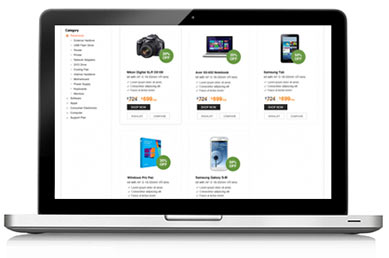
Are you tired of sorting mails in your inbox every day? Do you find your email inbox turning into a bottomless pit? Even though we have the coolest of apps and plugins and create folders to clean our inboxes, we inevitably find a cluttered email inbox once more. Where we go wrong is, we are still trying to do things in a manual way, when honestly everything around us is automated.
This time, let us try to automate your Gmail email inbox with the help of some tools. Check out these 5 things that you can do to automate your Gmail inbox and say good bye to email clutter forever.
The first important step for organizing your inbox is to create proper labels. Add different colors and make your labels look interesting and cool at the same time. Do not get overexcited and create different labels for every single email. The smart way to go about it is to create general or subject specific labels that will automatically define most subgroups of your emails. You can make labels like family, school, bills, pictures, resources among others.
Now when you want to view your emails with any particular label, all you need to do is just click on the label name on the sidebar and your mails are automatically filtered.
Just creating labels will not automate your Gmail. To get the best out of your pretty looking labels, you need filters that can automatically apply the labels for you. To put in simple words, they do the email sorting for you.


If you use Gmail, then you must enable Google Labs. These give you ready access to try out new features in Gmail. So, you get a demo rather than installing the tools in the first go.
Here are some hot favorite labs for your Gmail account.
If you are someone who is constantly replying to emails, several times a day, then it's best to create a canned response. Once you enable it, the option will appear as shown in the screenshot below:
Of course, you need to set up a canned response before you can use this tool. Once this is done, you wouldn't have to worry too much about managing your inbox manually every day. This is quite similar to what we do on our mobiles while selecting text message templates, to send quick sms.
Getting confused with all the meetings you have. With Google Calendar gadget you can now see a summary of all your daily calendar on the left of your inbox.
Your email is definitely going to look ugly if you have 20 same signatures collecting at the bottom. The smart way to go about it is keeping your signature accessible from the top', so that you can select to include or delete it.
How many times you have wished that you did not click on that 'send' button? Well, now you can actually take it back. All you need to do is click 'undo' within 5 or 10 seconds after clicking the send button. You can customize the time from the settings panel.
If you are not using Multiple Inboxes already, then you are definitely missing out on something. Before you configure Multiple Inboxes, you first need to enable the tool in the Google Labs and also set up your most important labels.

Now go back to your main inbox page. This page should automatically refresh. You will see your inbox is divided into different inboxes that you have designated.
Many of us are still quite confused about archiving emails. Just to get the facts right, archiving is not deleting. Archiving is equivalent to putting your emails in a filing cabinet. The biggest advantage of archiving is, it keeps your inbox clean and makes sure that all your emails are relevant. You should archive an email when you do not require it immediately, but it has information that may be important or useful at a later stage.
To view all your archived emails at any point in time, just go to your main inbox. On the left hand sidebar, scroll down and then click 'More' and then finally select 'All Mail'. This will pull all your emails.
Share your comments or ideas for more Gmail automation tricks.

Choose from one of our solutions and experience high quality support for your home or business needs. Go ahead, make the most of technology.
Call Us Toll Free Now
No issue is too big or too small for our tech experts. With the lowest wait time and the highest resolution rate,
our technicians have set high standards. Just call us and watch your problem become ours.