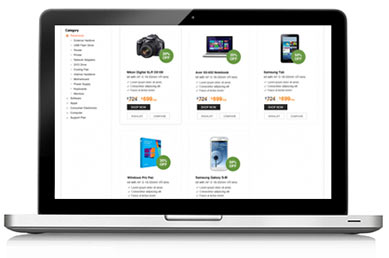
Have you started taking Google Plus seriously? Well, it is time you did so. Google Plus is growing and it is most probably going to take a center stage this year. Circles are an important part of Google Plus and if you want to get the most out of your Google Plus, then you also need to manage your Google Circles in a smart way. A well managed Google Circle means sharing the right things with the right people and see posts reflecting that really matter.
The first thing that you should be able to see on the Circles page is the overview of people you have in your Circles. You should also be able to find these people based on contact data and even search it by name.
One smart way to manage your Google Circles is to keep few of them default and others as custom Circles. If you want to create a new Circle, you need to drag and drop people into the top left circle, or you can also just click on it.
You can add multiple people to the same circle at the same time. Just select everyone you want to add from the list. If you are moving one particular contact, you move everyone you selected automatically. To select a whole list of people or even a particular Circle, expand the Actions menu and click on Select all.
Here are the things you must know to create better Circles faster and use them to your benefit.
1. People in your Google Circle canít see where you add them
When you add someone to a particular Circle, they are automatically notified. However, it only tells them that you have added them on Google Plus. They still are unable to see what circle you added them to.
2. You Can Add People To Multiple Circles
Do you want one single person to be reflected in different circles? Yes, you can do this. The person will not be able to see to which Google Circle you added them and nor will they be able to see who else is in the circle with them. You can try different options and see what works best for you.
3. Organize Circles Based On How You Want to Interact
When you are creating Google Circles, it is not always the best option to create them according to friends, family, work etc. Create Circles based on what you want to share with them and how you want to interact with them.
Your Circles are shown on Google Plus and can be seen as labels in Gmail. You can even search mails in Gmail by Circle. If you are quite regular on these Hangouts, then you can also use these Google Circles as Invite lists.
4. Manage What You See In Your Home Stream
Home Stream is where you can see what your Circles are sharing with you. To simply put it, this is where you can see the entire buzz that is happening. You can also control what you see on all tab and how you control your different settings for each Circle.
Select menu on the top of your Home Stream and then select one of your Circles. When you view the stream from a specific Circle, you will be able to see a slide control on the top right. When the slider is set to the left most position, then none of the posts from different people in Circle will be visible. However, when it is set on the right most position, then all the posts will get reflected and you will also be subscribed to notifications.
5. Mute Posts & Remove People
Posts generally reflect on Google Plus according to the activity and not on the chronological order in which they were published. So, you may see posts popping up that doesnít interest you any longer. If you want to get rid of posts that you no longer care about, then you can mute them or remove them altogether.
For this, click the arrowhead button in the top right of the post and then select Mute this post, if you donít want to see it pop up again. You can also remove the person from your Circles, to see no more content from that person.
6. Lock Posts To Prevent Re-Sharing
If you donít want a particular post to be shared, then lock it. Before you share an update, click the arrow head in the line of the post and then select, ĎLock the postí. You can also disable comments if you want. With a lock symbol on a particular post, it is confirmed that the post cannot be re-shared.
7. See How Your Contacts Share
Have you ever thought in which Google Circle your contacts may have you?
Every post that is shared on Google Plus has a link that shows how it was shared. It runs parallel with the date and time of the post and it will state whether it is Public, Extended Circles or Limited. When you click on the link it will show who a post was shared with or at least a particular group of people it was shared with.
To check, how many people are following you, enter your Google Plus profile URL on CircleCount. With the help of this site, you can check your follower history and your ranks among the different Google Plus profiles.

Choose from one of our solutions and experience high quality support for your home or business needs. Go ahead, make the most of technology.
Call Us Toll Free Now
No issue is too big or too small for our tech experts. With the lowest wait time and the highest resolution rate,
our technicians have set high standards. Just call us and watch your problem become ours.