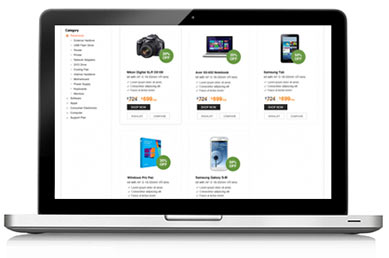
Are you one of those who are constantly tempted to make a move from iPhone to Android device? With hot launches like Samsung Galaxy S4, the HTC One, and the Nexus 4, the thought of making the shift comes no longer as a surprise.
However, making a move from iPhone to Android is easier said than done. It is not simple as going, selecting the android device and making the move. However, we can make this move simple and easy for you. Check out these simple steps to change over from iPhone to Android device.
One of the most important things we all want to maintain whenever we do a device change is our contacts. Well, the very first thing to do is sign into a Google account. Android can synchronize contacts with your Google account very easily. All you need to do is enable Contact sync to Google on your iPhone and your contacts will automatically come to your Android device.
How to enable Google Contacts sync on iPhone
Google will now start receiving all your contacts.
If you are using iCloud calendars on your iPhone, then before you make the move to Android device, you will have to purchase SmoothSync. The other option is to move to Google Calendar. You will need to import calendar events from iCloud calendar to a Google Calendar. Here is how to go about it:
You should now be able to use your regular email address, after setting it up in your Android device.
If you are worried about losing your favorite music files, then here is some news for you. There are a number of ways by which you can transfer music over to your Android device. The first simple way of going about it, is using Google Music. No matter which operating system you use, you can download the Google Music Manager, and then upload your music from any source, including iTunes. Once it is done, you will be able to see it all on your Android phone’s music app, all there for you.
Google Music hosts music files on its servers and then streams it on demand to your smartphone. This saves space on your Android device, however you will require a data connection in order to reach your music. If you want to keep specific tracks on your phone, then just select the music you want and select Keep on Device for playback anywhere.
The other option is doubleTwist, a music app with iTunes syncing support. The other easy alternative is to connect your Android phone to your computer with a USB cable and then use a file explorer to copy music files from your PC to your phone. It will automatically recognize your music and then list it in the music app.
Don’t lose sight of your favorite photos when making the move from iPhone to Android. There are a number of tools that will easily let you upload your photos to the cloud. You can go for Google+ automatic upload feature to host all your photo files in a private folder on Google+. You can use Dropbox Camera upload feature to upload your pictures to your Dropbox account. Though the pictures will not be stored on your android device, you can access them easily with a data connection. Just as you do with music files, if you require specific files, then you need to connect your computer to your android phone. It will recognize them automatically and then show them in the Gallery app.
This is one place where the syncing ends. iOS and android are two completely different platforms and have been built in completely different ways. So, you will not be able to pick an iOS app and then move it over to Android. You will need to go app by app and then identify the identical version on your Android device and then download the same.
So, let us know if the switch over from iPhone to Android was smooth for you.

Choose from one of our solutions and experience high quality support for your home or business needs. Go ahead, make the most of technology.
Call Us Toll Free Now
No issue is too big or too small for our tech experts. With the lowest wait time and the highest resolution rate,
our technicians have set high standards. Just call us and watch your problem become ours.